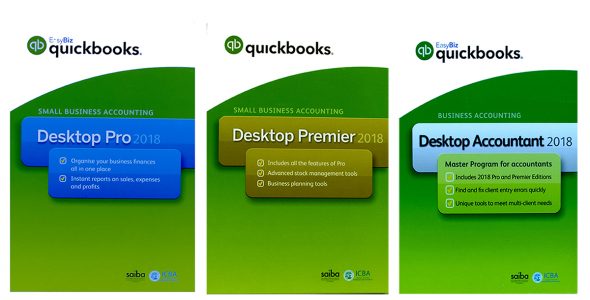Windows applications like QuickBooks use JavaScript to communicate with the web browsers from where the application establishes a connection with the internet. As we all know QuickBooks might encounter numerous error if Windows components like .Net Framework, C++ and MSXML are having any issues in the same way if your web browser is not properly configured then QuickBooks encounters JavaScript error. Once you get the JavaScript error in QuickBooks, you might notice a significant slowdown of your internet speed and you might even lose access to the internet. There are various other symptoms that you might see, and we have listed all of them further in this article along with the troubleshooting steps.
What Cause QuickBooks to Encounter JavaScript Error
The primary reason why QuickBooks get the JavaScript error is your misconfigured internet browser. QuickBooks is optimized to work best with Internet Explorer, and latest QuickBooks Desktop application require Internet Explorer 11 or later for best performance. You might get the JavaScript error if your browser is outdated or misconfigured. Few other reasons include
- Importing a transaction from an account that is not yet created.
- Importing invoice or bills from a different or wrong account.
- Intuit website is not added as a trusted website in the Internet settings.
Symptoms you may Experience if Encountered QuickBooks JavaScript Error
Slow internet speed is not the only symptom or indication that you have got the JavaScript error in QuickBooks. Sometimes when QuickBooks doesn’t show any error message, you can still figure out if you are running through any script error in QuickBooks. The error message displays “An error has occurred in the script on this page. Line:7 Char: 561 Error: Unable to get property “Length” of undefined or null reference Code: 0 URL: https://a166211981.cdn.optimizely.com/client_storage/a166211981.html” users also get option to run or cancel the script “Do you want to continue running scripts on this page Yes/No” Following are the indications of JavaScript error in QuickBooks.
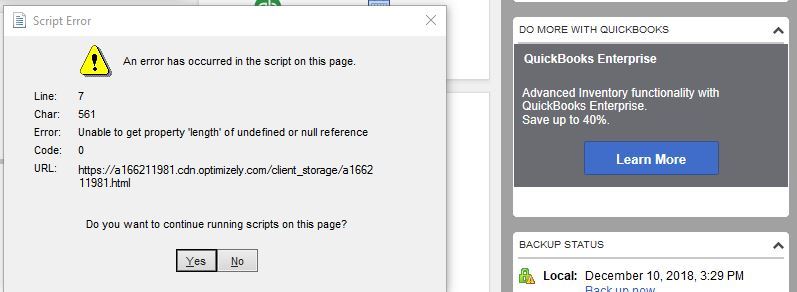
- Script error while importing bank feeds from the banking website in QuickBooks.
- Errors while signing into your QuickBooks Online account using Internet Explorer or any other web browser.
- Sluggish performance of your computer.
- Process Time Out error message while opening QuickBooks online.
- Windows freeze when you try to sign in.
Steps to Resolve QuickBooks JavaScript Error
- Close down any open window of QuickBooks application.
- Open Internet Explorer and click the Gear icon located at the top right corner of the Internet Explorer.
- Select Tools and click Internet Options.
- Now unmark Display a Notification About Every Script Error checkbox under the Advanced tab.
- Hit OK and restart QuickBooks.
- If the error persists the open Internet Explorer again and click the same Gear icon at the top.
- Select Tools and then Internet Options.
- Under the Security tab click Trusted Sites.
- Hit the Sites button and under the Trusted Sites section uncheck Require server verification (https:) for all sites in this zone checkbox.
- Now under the Add this Website to the Zone section type *.Intuit.com and exit the Trusted Sites window.
- Make sure to unmark the Enable Protect Mode option and exit Internet Explorer.
Resolving JavaScript error does not require a lot of heavy troubleshooting as it is caused by misconfiguration of the internet browser and hopefully following the steps mentioned above you have successfully resolved the error. In case if for some reasons you are still getting the JavaScript error while using QuickBooks then you can reach us at our QuickBooks Error Helpline

 บัญชีของฉัน
บัญชีของฉัน