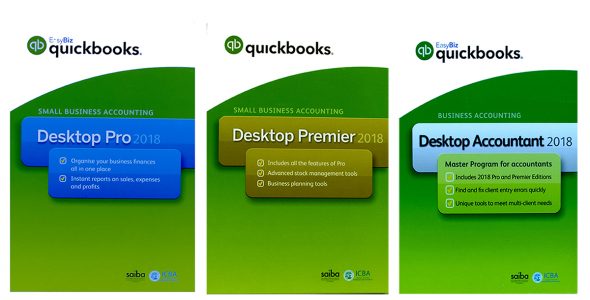Import Chart Of Accounts from Supported File Formats directly into QuickBooks Desktop using SaasAnt Transactions – #1 user rated and Intuit trusted bulk data automation tool built exclusively for QuickBooks.
SaasAnt Transactions supports QuickBooks Pro, Premier, Enterprise and Accountant Editions.
You can download the free trial of the software directly from the SaasAnt Website. Follow this article for a detailed installation instruction.
Basic Import Steps
Importing with SaasAnt Transaction is a breeze with our simplified and powerful Import wizard. Just follow a simple 3 step process to bulk import your file data to QuickBooks.
Click Import button in the Dashboard screen or Import option from the File menu in the menubar to navigate to File Selection screen of the Import wizard(Step 1).
- Step 1 – File Selection: Select “QuickBooks Transaction Type” as “Account”. “Select Your File” – You can either click “Browse File” to browse and select the file from local computer folder or click “Sample Templates” to navigate to SaasAnt sample file in local.
- Step 2 – Mapping: Set up the mapping of the file columns corresponding to QuickBooks fields. This step will be automated for you if you use the SaasAnt template file. Download Sample Template file.
- Step 3 – Review & Import: Review your file data in the Review Grid screen and click “Send to QuickBooks” to upload your file data to QuickBooks.
More detailed instruction of the steps are available in this article.

Mapping QuickBooks Fields
| Field Name | Format | Description |
|---|---|---|
| Name* | Text (Max Length: 31 Characters) | Name of the Account.
Sub Accounts can be given as “ParentAccount:SubAccount” |
| Account Type* | Reference Text (Max Length: 11 Characters) |
Name of the Account Type. E.g. Income, Expense. |
| Account Number | Text (Max Length: 7 Characters) |
GL Account Number. |
| Bank Account Number | Text (Max Length: 25 Characters) |
Bank Account Number. |
| Description | Text (Max Length: 200 Characters) | Free form text description of the Account. |
| Opening Balance | Decimal | The Opening Balance Amount. |
| Opening Balance Date | Date | Opening Balance Date |
| Currency Code | Text (Max Length: 64 Characters) |
Currency Code Ex: USD, CAD |
All (*) marked fields are mandatory.
Import Settings
A host of powerful customisations for your file data is available with Import Settings. This is available in the Step 3: Review & Import screen or directly under “Edit” Menu in the menubar. Some of the very useful settings for lists includes:
- Action When a Matched List Found: If an existing list entity is found with the given name then the corresponding action to be taken. You can choose to Show Warning/ Update existing transaction in your QuickBooks.
- Pre-Import Validation: Validate the complete file before importing to QuickBooks. By turning this setting ON, file rows will be imported only after cleaning up all the issues in file. This option however will delay the import.

 บัญชีของฉัน
บัญชีของฉัน